Reading Time: 4 minutes
Hello AI Enthusiast,
Most AI image tools make you describe what you want in words. Google Whisk flips that around, you show it images instead.
We tested this by creating branded meeting backgrounds for our video calls in under 5 minutes. Here's how it works.
The Problem
You know what you want visually, but explaining it is painful. Most AI image tools force you to translate your visual ideas into precise text descriptions. You're converting images in your mind into words, then back into images. Half the time you can't articulate what you want anyway.
Reference images help, but you still need to explain how to combine them. Whisk solves this by letting you show instead of tell. Drop in three example images and it figures out the rest.
How We Used It
We wanted a fun, branded flamingo background for our online meetings that would make our calls more memorable. Here's the complete process.
Step 1: Open Whisk and Pick Format
Go to labs.google/fx/tools/whisk , sign in, and pick your visuals on the left side menu. The dice icons you'll see generate random starting images when you don't have your own references. Useful when you're starting from scratch.
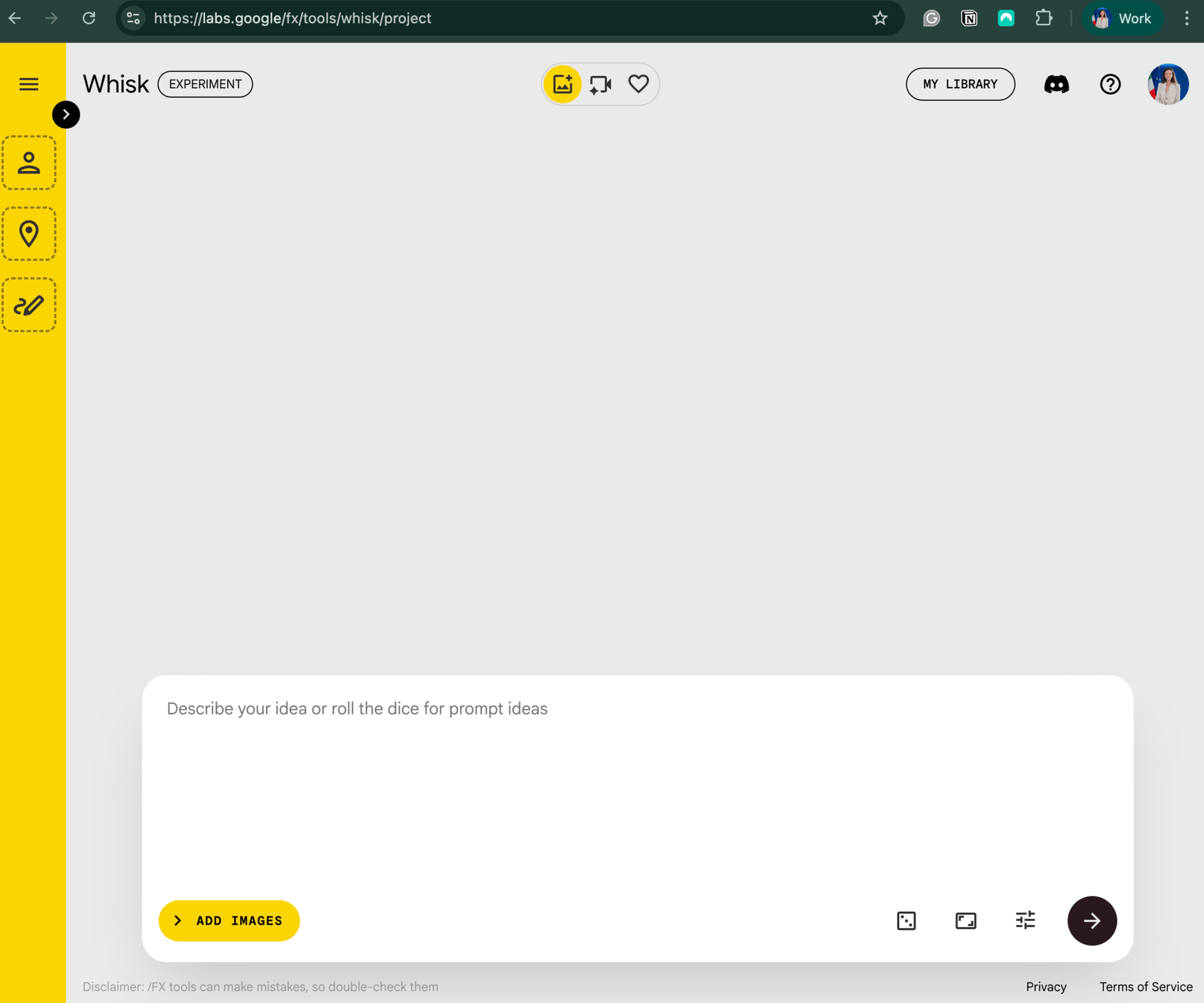
Whisk Interface
Step 2: Roll the Dice for Inspiration
See those dice icons above each box? Click them to get random starting points. We clicked all three:
|  |
Step 3: Customize for Meeting Backgrounds
In the main prompt box at the bottom, add context about what you're actually making:
Friendly flamingo in AI Academy office with tech elements, wide horizontal format for video background
Hit Generate and wait about 30 seconds. Whisk combines your three visual references with your text prompt to create the image.

Step 4: Create Multiple Scenes (Optional)
Want variety for different meeting types? Keep the flamingo and style, change only the scene:
"Flamingo at standing desk presenting to team"
"Flamingo at conference table"
"Flamingo in modern lounge area with plants"

Flamingo in modern lounge area with plants
Visual exploration is one piece of the AI productivity puzzle. Our AI Academy Membership gives you hands-on learning through on-demand courses and live cohort programs where you build real projects. Practical knowledge you can use at work.
Your Turn
Think about a visual concept you've been struggling to explain to your team. Maybe it's a design direction, social media graphics, or presentation visuals that blend different aesthetics.
Open Whisk and upload your reference images or use the dice feature if you don't have them. Drop in examples that feel close to what you want - subject, scene, style. Add a short prompt with any specific tweaks you need.
Generate and iterate on what doesn't work. The goal is exploring "what if we combined this with that" without writing perfect descriptions. Sometimes showing beats telling.
Want to get even more practical? Explore hands-on AI learning with AI Academy:
AI Academy Membership: Get 12 months of access to all our cohort-based programs, live webinars, on-demand courses, and tutorials.
AI Agent Bootcamp: Accelerate processes and solve business problems by mastering prompts and building AI Agents, without coding.
Corporate Training: Equip your team with the skills they need to unlock the potential of AI in your business.
Practical Introduction to ChatGPT: A free course on using ChatGPT confidently, understanding its workings, and exploring its potential.
We'll be back with more AI tips soon!



